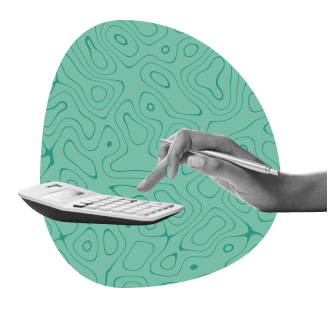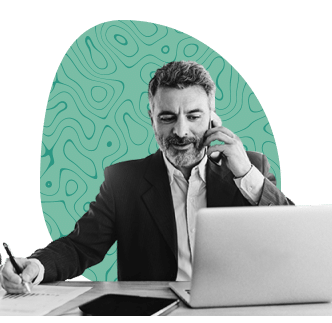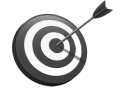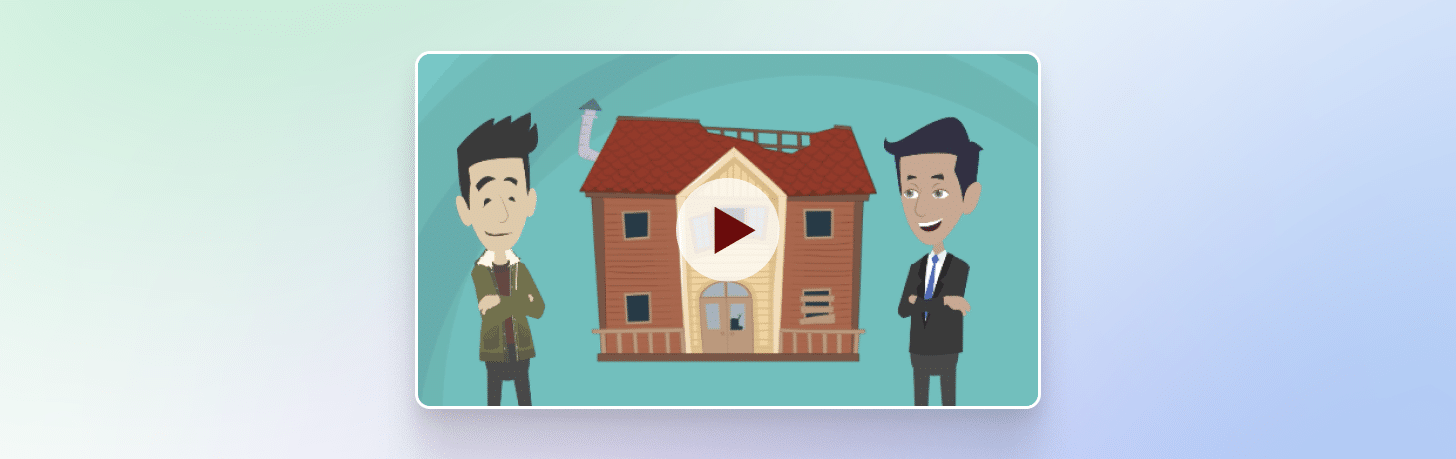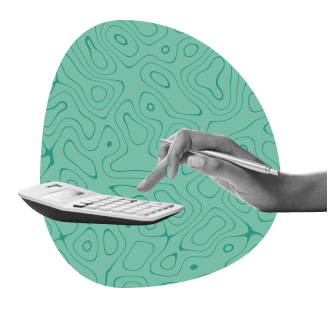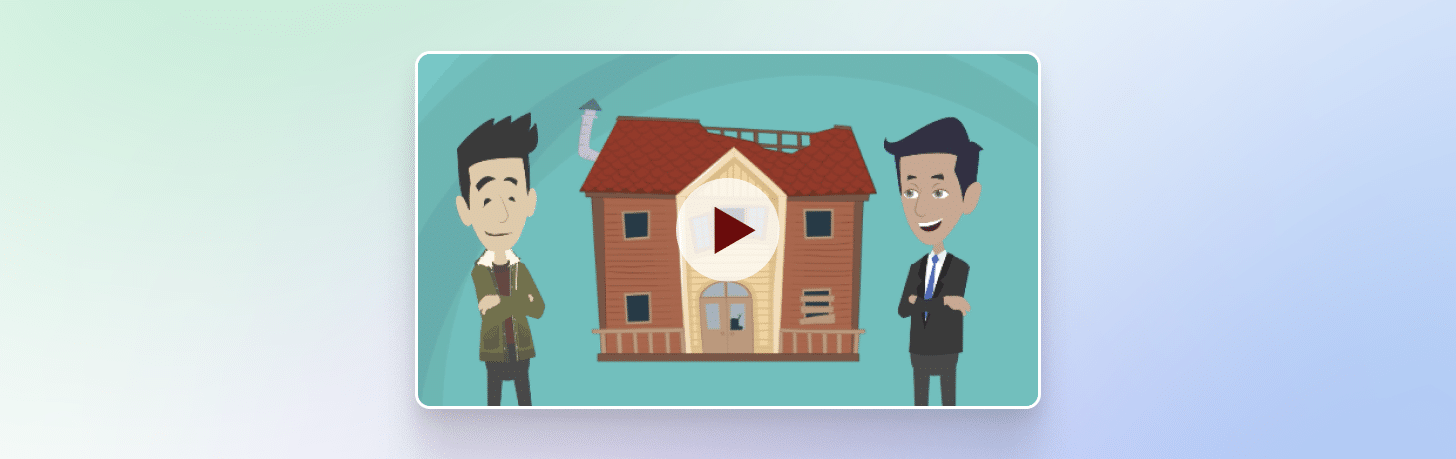
MS Excel Comprehensive (13-hour course)
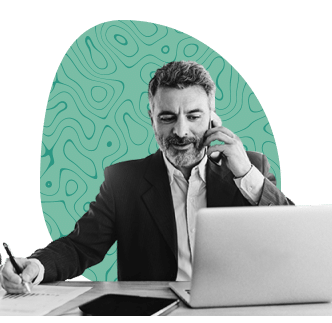
Power BI (13-hour course)
- 3 ways to use Power BI (PBI Desktop, PIB Service, PBI Mobile app.)
- Roles in Data (Business Analyst, Data Analyst, Data Engineer, Data Scientist, Data Admin.)
- Role of Data Analyst
- Business Intelligence (BI) Concepts
- Introduction & importance of Business Intelligence
- Tools and Technologies in Business Intelligence area
- Power BI Vs. Tableau
- Power BI Architecture
- Power BI introduction and Its components
- Power BI over Excel
- PBI Desktop
- PBI Flow – Most Important
- Download PBI Desktop & Interface tour
- Understanding Key backstage options (file tab)
- Understanding Case Study 1 and Role play
- Connecting Power BI with Different Data sources
- Get Data from Flat Files (CSV, Text & Excel Files)
- Get Data from OData Feed
- Connect to local folder
- Data Transformation through Power Query
- Power Query & Power Query Editor Introduction
- Difference between Transform and load
- Merge, Add and remove columns
- Sorting in Power Query
- Merge and Append queries
- Transform table tools: grouping, transpose, reverse rows, count rows, use as header
- Transform Column tools: detecting & changing data type, Fill, Unpivot etc.
- Text Column tools: Splitting, replace values, extracting, merging, formatting and parsing columns
- Number Column tools: Statistical, standard, rounding and information
- Building a complete Calendar Table
- Conditional, Custom, Invoke Custom, Index and Duplicate Column
- Flashfill in Power Query (Columns from example)
- Understanding different view options
- Connect to multiple files in a folder
- Is Power Query smart enough?
- Data Modelling in Power BI
- How to build relationship and relationship cardinality
- Understanding filter flow & Cross Filter direction
- Building entire model
- Snowflake & Star schema
- Add Related tables
- Understanding Data Analysis Expressions (DAX)
- Understanding DAX and its Types
- Difference between calculated columns and measures
- Basic DAX functions
- Logical DAX
- Another example of conditional column
- SWITCH function
- Year and Today function
- Left and Search function
- Relational Functions
- Related Function
- Related Table
- Understanding Context in Power BI
- Filter & Row Context
- Understanding Measures
- Understanding Measures Practically
- Creating Measure table
- Counting values using Count Function
- Most Common DAX
- Condition Based Calculation
- Filter Function
- Understanding Variable
- DAX for Iterators
- Useful iterators
- MAXX
- Filtering Data using DAX
- CrossFilter
- Ignoring filter Context – ALL Function
- Nesting Filter and Calculate Function
- CALCULATE DAX
- Understanding CALCULATE
- Clear filter on one column only (calculate with filter fuction)
- Date & Time DAX
- YTD functions
- Previous year and DATEADD functions
- Periodic calculation
- Report setup in Power BI Desktop
- Understanding Report view and creating a new report
- Page display settings in a Power BI report
- Setting color theme aligned to project/company color theme & Theme Gallery
- Power BI Report Visuals
- Adding non-visualization object
- Inserting Basic charts and understanding format tab
- Creating Comparison visuals (Doughnut Chart)
- Creating Bar chart for Top 5 Customers
- Plotting Values on a Map Visual
- understanding Matrix visual along with Conditional Formatting
- Comparing Actual vs. Target using Gauge Chart
- Using Slicers and understanding its impact on the report
- Advanced Visualizations
- Showing Monthly trend with a line chart
- Setting up forecast in line chart
- Creating area chart with tooltips
- Building amazing KPI’s
- Drillthrough report pages
- 3rd party visuals/Custom Visuals
- Bookmarks
- QnA
- Sync slicers
- Key Influencer Example 1
- Key Influencer Example 2
- Function based visual title
- Advanced Report options
- What if parameters
- Setting RLS (Row level security)
- Tooltip Page
- Different types of filters in report view
- Change how visuals interact in a report
- Publish the Report to Cloud
- Module 3: PBI Service
- Intro. to PBI Service
- PBI Service Overview, types of accounts and users
- PBI Interface tour
- Creating New PBI Service account
- Connect to Data
- My workspace Vs. App workspace
- Reports and Dashboard
- Understanding various options in Report interface
- 6 ways of creating a Dashboard
- Understanding various options in Dashboard interface
- Gateways, Scheduled Refresh and Dataflows
- Understanding Gateways and its types
- Enabling scheduled refresh through Personal gateway
- Sharing & Collaboration
- Understanding various ways of sharing & Collaborating report/Dashboard
- Assigning user roles and giving permissions
- Sharing through publishing apps
- Implementing RLS
- Advanced Power BI Service
- Real time data streaming connection
- Real time data Dashboard
- Module 4: PBI Mobile Application
- PBI Mobile App.
- Downloading and understanding PBI Mobile App interface
- PBI Mobile app features

Spoken English Course
- Week 1:
- Introduction
- Greeting people
- How to seek permission to talk
- Pronouns
- Verb “To-be”
- How to use To-be verb
- Week 2:
- Other verbs
- Practice
- To-be verb + another verb
- Practice
- Talking about you
- ’s
- Week 3:
- Talking about people
- Male and female gender
- Vowels and the use of a/an
- Singular / Plural
- Practice
- Talking about your house
- Practice
- Week 4:
- Learning about dates
- Learning about seasons
- Let’s go shopping
- Animals & birds in English
- Practice
- Week 5:
- Nouns
- Professions
- Practice
- Adjectives
- Descriptive Adjectives
- Possessive Adjectives
- Practice
- Week 6:
- Job application
- Let’s talk about clothes
- Prepositions – In, on, at
- Present, Past and Future tense
- Practice
- Week 7:
- Past, present and future of ‘can’
- I, me and myself
- Practice
- Birthday
- Invitation and Reply
- Shopping
- Week 8:
- Much or many? Little or few?
- Practice
- Shopping List
- Supermarket visit
- Billing
- Relations
- Practice
- Week 9:
- Welcoming guests
- Practice
- Third person
- Second person
- Practice
- Week 10:
- This/ These, That/Those
- Demonstrative pronouns
- More on prepositions
- Prepositions of time (continued)
- Practice
- Prepositions of location
- Week 11:
- Prepositions of location (continued)
- Prepositions put to use
- Practice
- Articles
- Articles continued
- Articles continued
- Practice
- Week 12:
- Brought vs bought
- Reacting to good news
- Reacting to sad news
- Practice
- Week 13:
- Synonyms
- Antonyms
- Responses
- Body parts
- Practice
- Week 14:
- Pronunciation
- Practicing pronunciations
- Practice
- Week 15:
- Final assessment